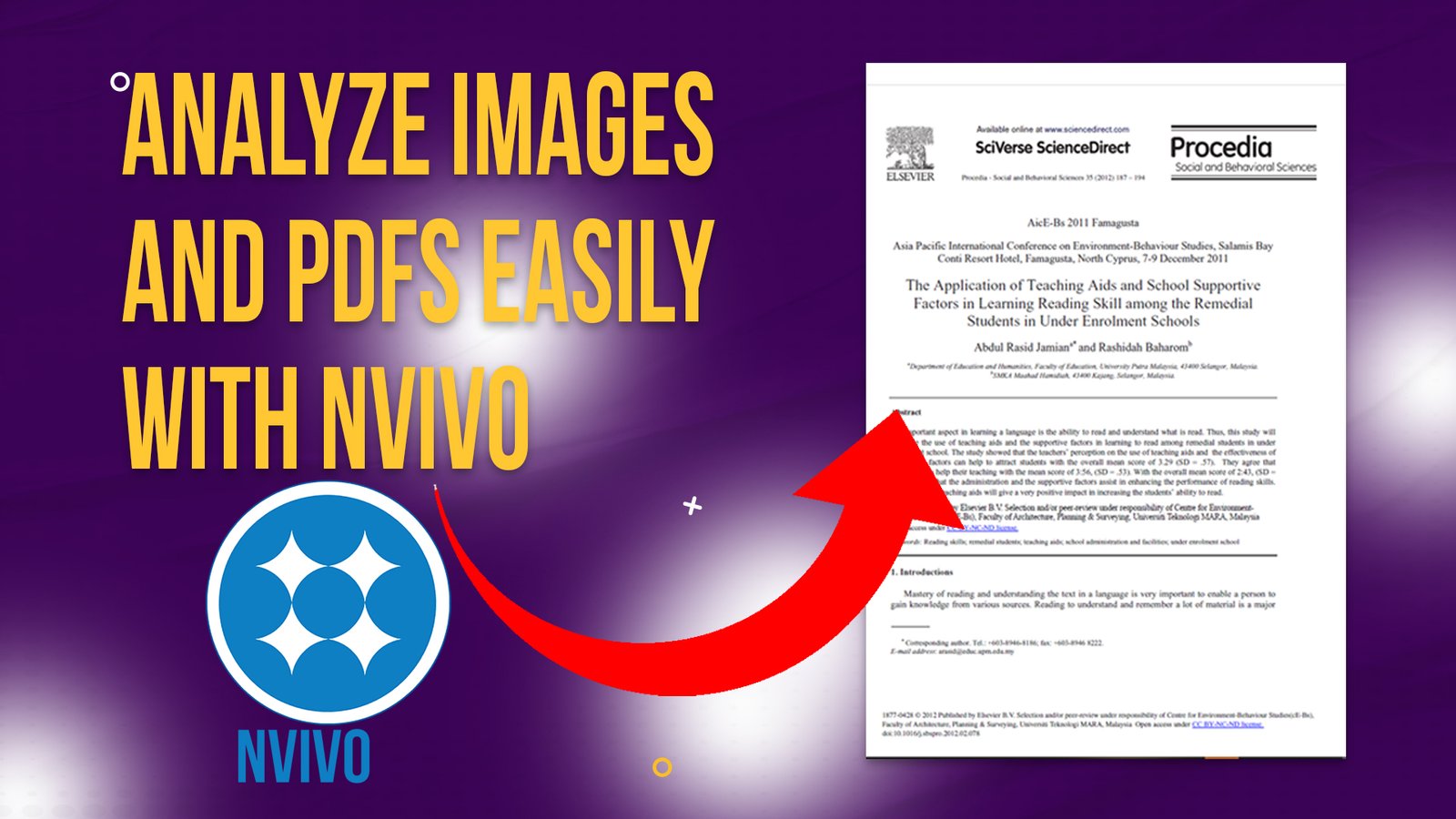Hey researchers, struggling with N-Vivo feeling like it’s taking forever.
I get it, but what if I told you there are powerful shortcuts that can literally save you hours of clicking, dragging and hunting through your menus.

Whether you are coding 10 interviews or 30 these shortcuts will cut your time in half.
Reduce your frustration.
And also can help you finish your qualitative data analysis or thematic analysis faster without cutting corners.
My name is Bernard Mugo. I like to refer to myself simply as an academic.

In the past three years, I’ve helped more than 200 PhD students analyze qualitative data and finally complete their thesis or dissertations.
In the course of helping such a large number of students, I’ve gained invaluable experience in the best practices that you can use to perform qualitative analysis of your interviews and be able to retrieve quality findings.
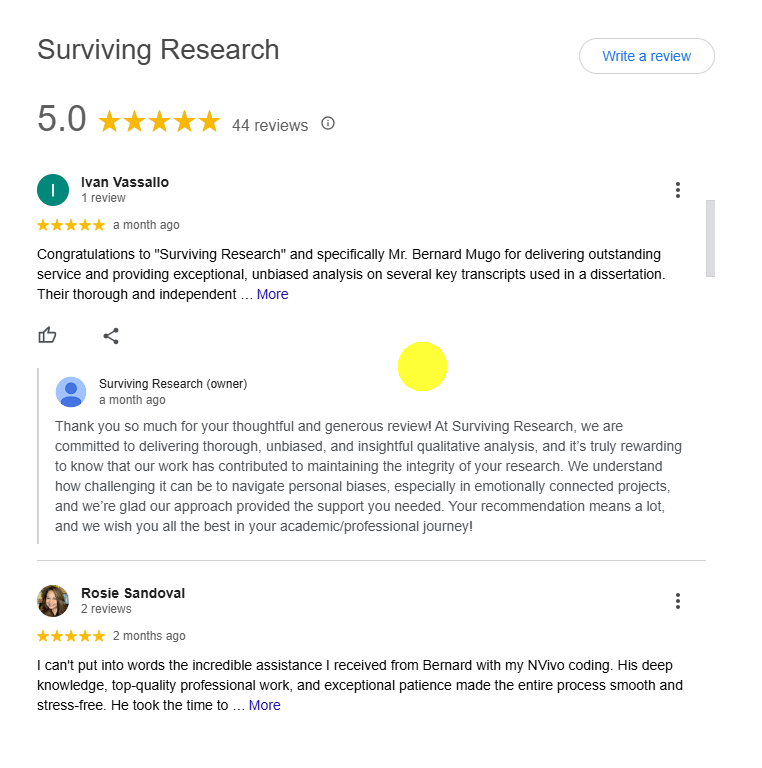
Now let’s dive in straight to the time savers.
So the first shortcut is an easy and straightforward shortcut but very essential which is CTRL+A.
Shortcut#1 CTRL+A
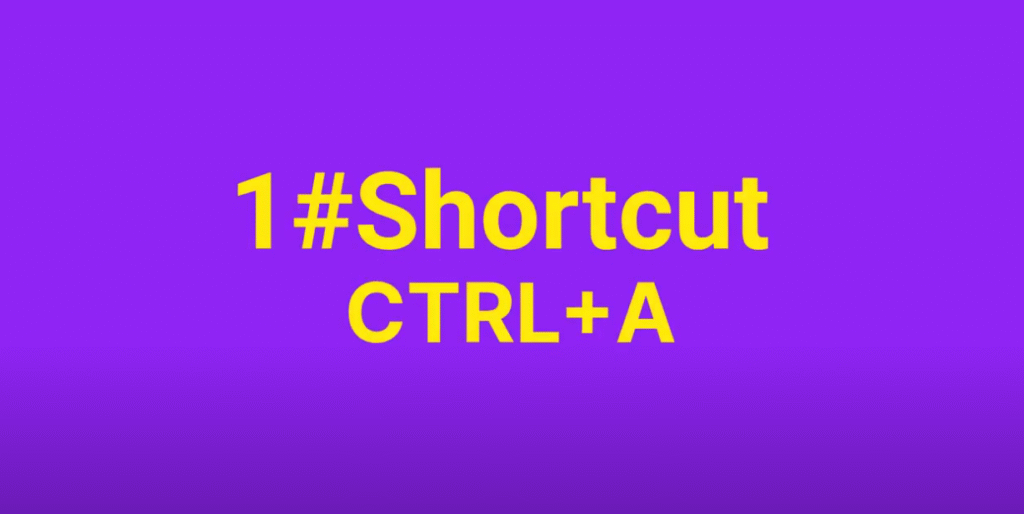
In the first section I press CTRL+A and I select everything.
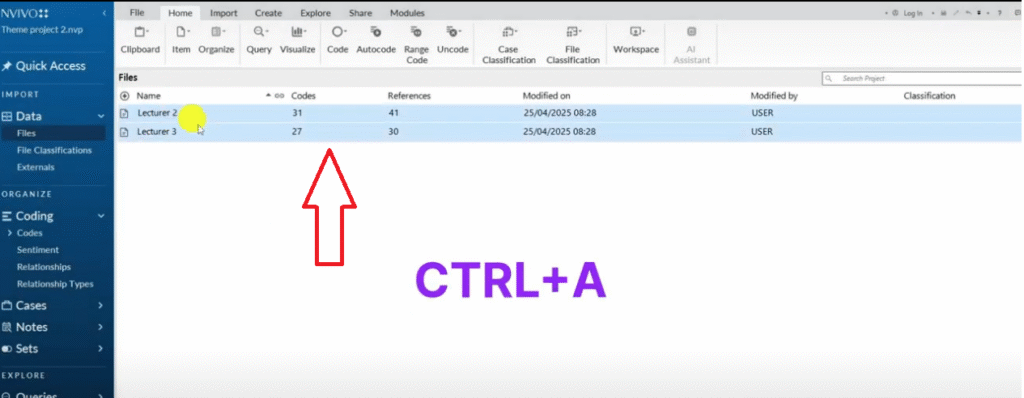
CTRL+A is the first shortcut which means that we want to select everything.
Let’s say I’m in the code section.
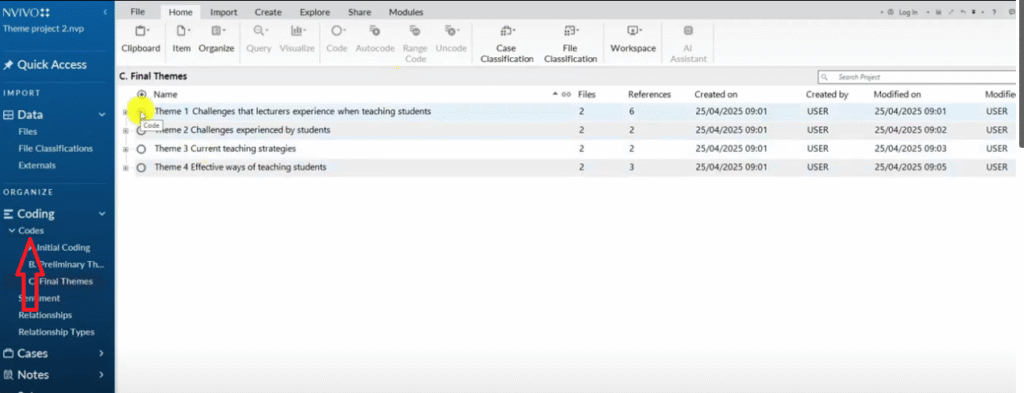
And I’m in this folder where I have my final themes and I want to select theme one, theme two, theme three and theme four and all their codes.
I click on one code and press CTRL+A.
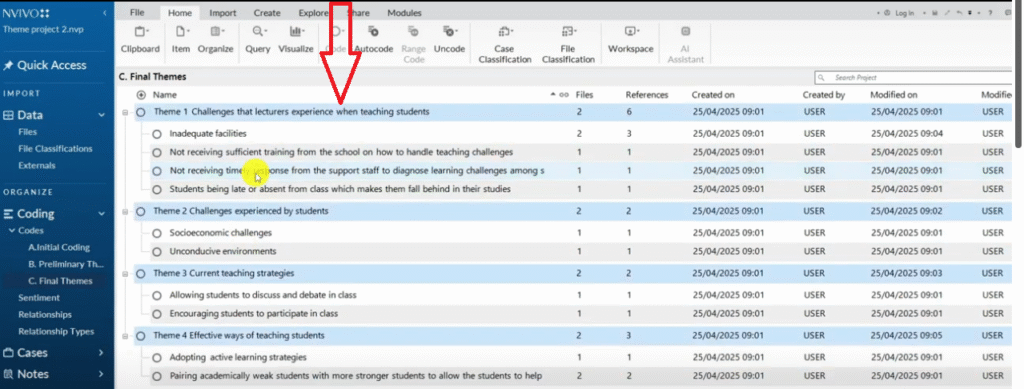
N-Vivo will select the highest level or the highest hierarchy automatically and that’s how I select all the themes.
Shortcut#2 CTRL+X
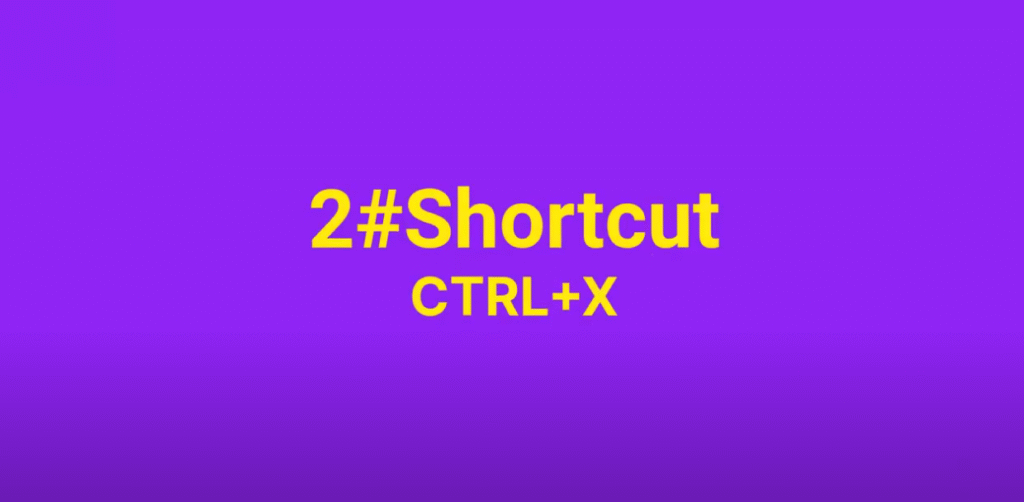
Now the second shortcut that can save you a lot of time is the cut shortcut.
How do we cut in N-Vivo?
Maybe we want to merge two codes that share the same meaning.
How do we cut?
I press CTRL+X as we always do in other soft-wares.
Then how do we paste once we cut?
We press CTRL+V.
Shortcut#3 CTRL+V
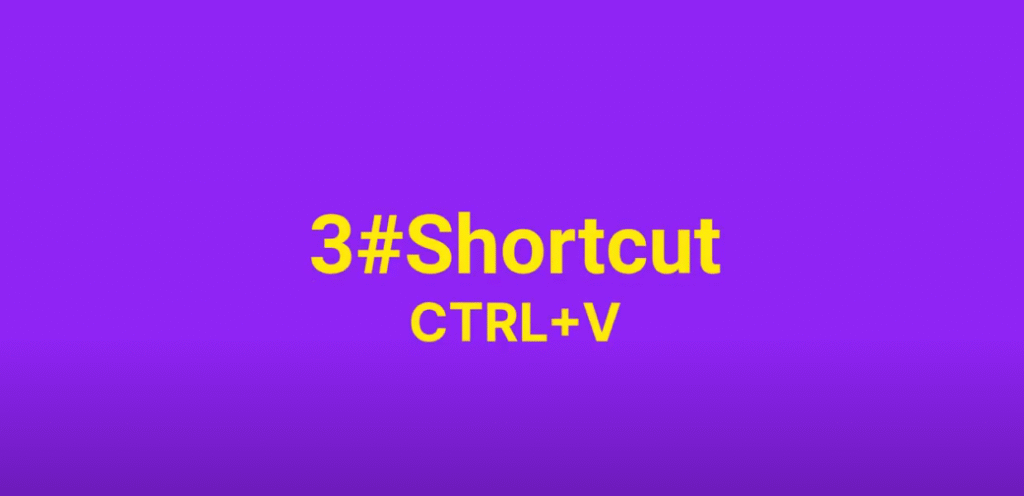
Now in N-Vivo there’s a problem of when we try to merge or when we try to combine two codes together, one code can come under the other one.
So in N-Vivo most of the times when we want to correct mistakes we use this shortcut called CTRL+Z.
CTRL+Z means undo.
Shortcut#4 CTRL+Z
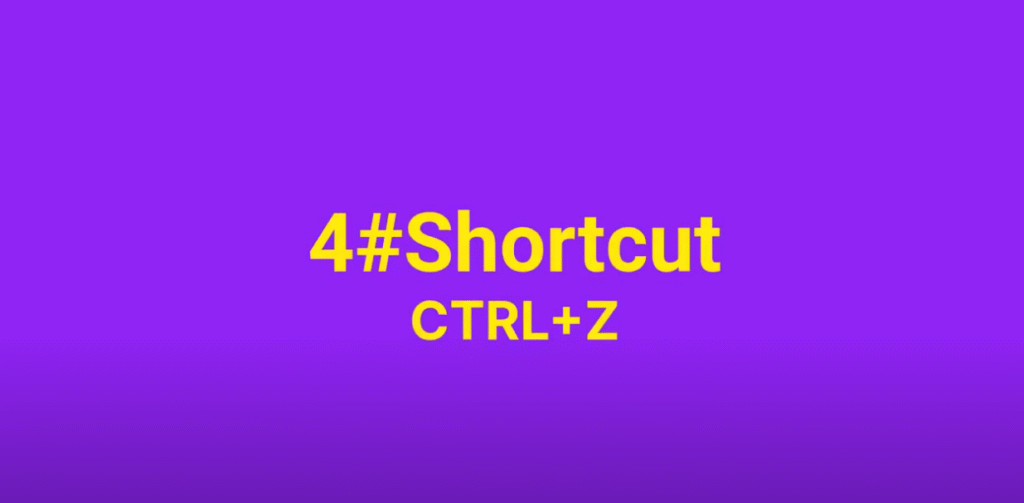
This is another shortcut So far so good we have reviewed four shortcuts in N-Vivo.
Shortcut#5 CTRL+F2
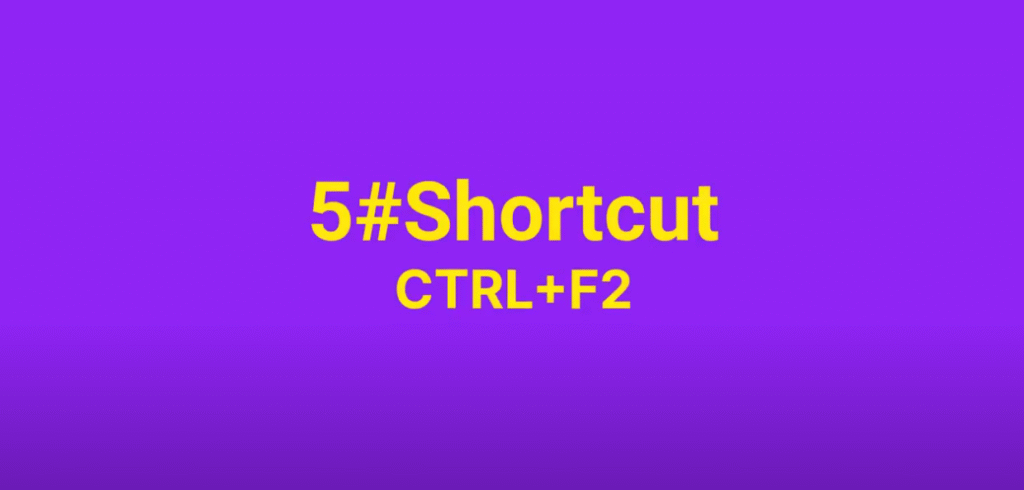
Now let’s assume we are coding a transcript in N-Vivo and have opened a transcript.
We want to code this sentence and we want to assign a code.
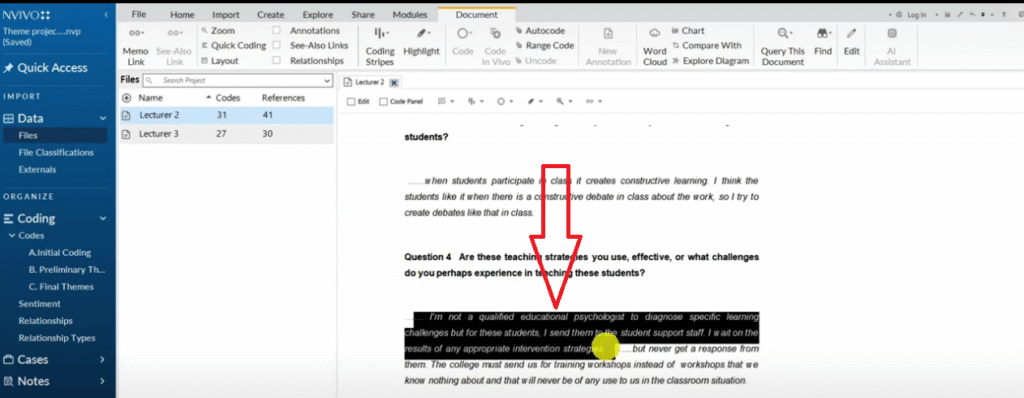
What’s the shortcut that we should use?
To code selection we press CTRL+F2.
And then we get this dialogue box.
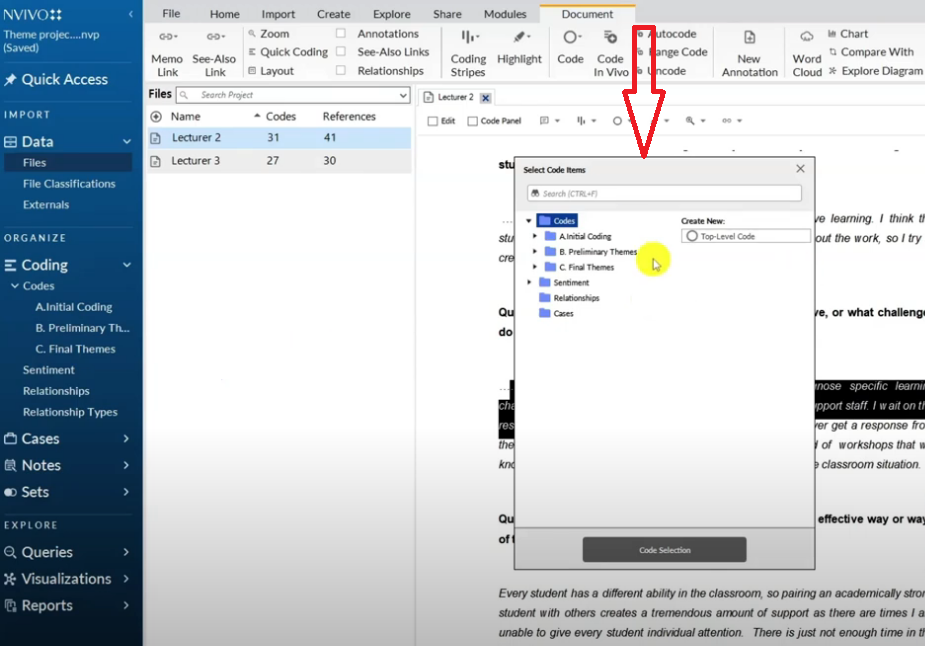
Let’s say I want to put this code in my initial coding and I want to put it under the initial coding category.
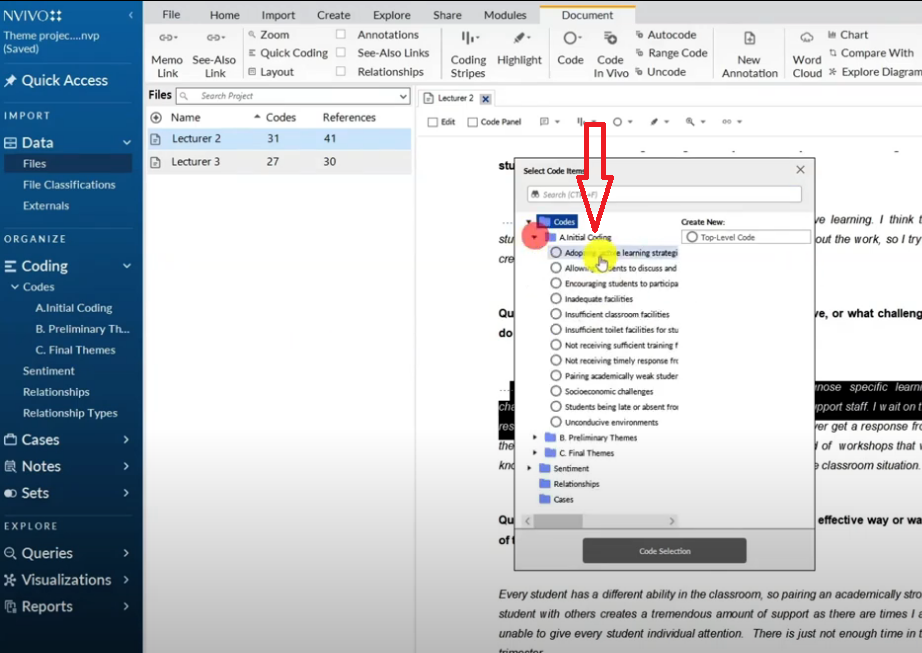
Then I click on top level code so that I can say new code.
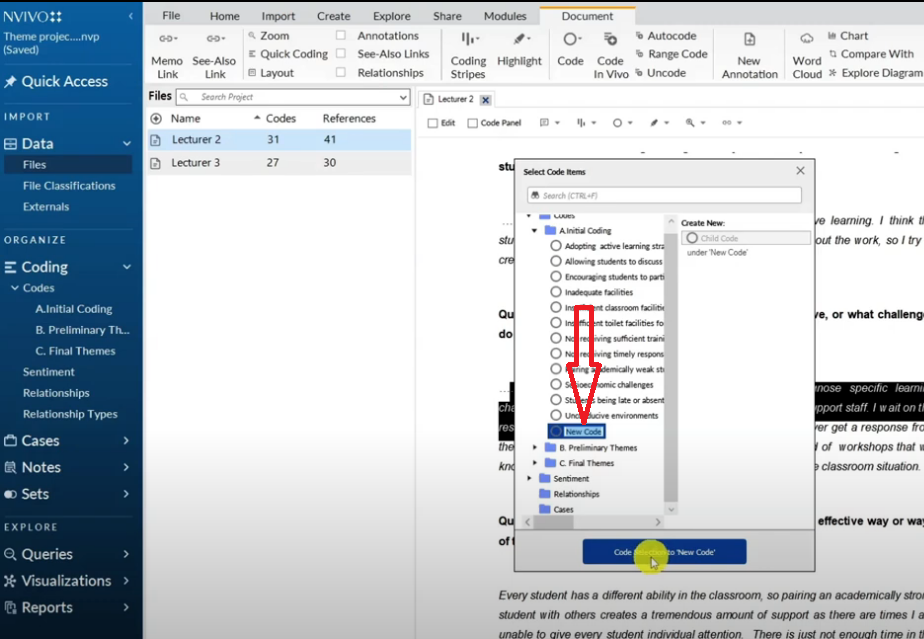
And then select code selection.
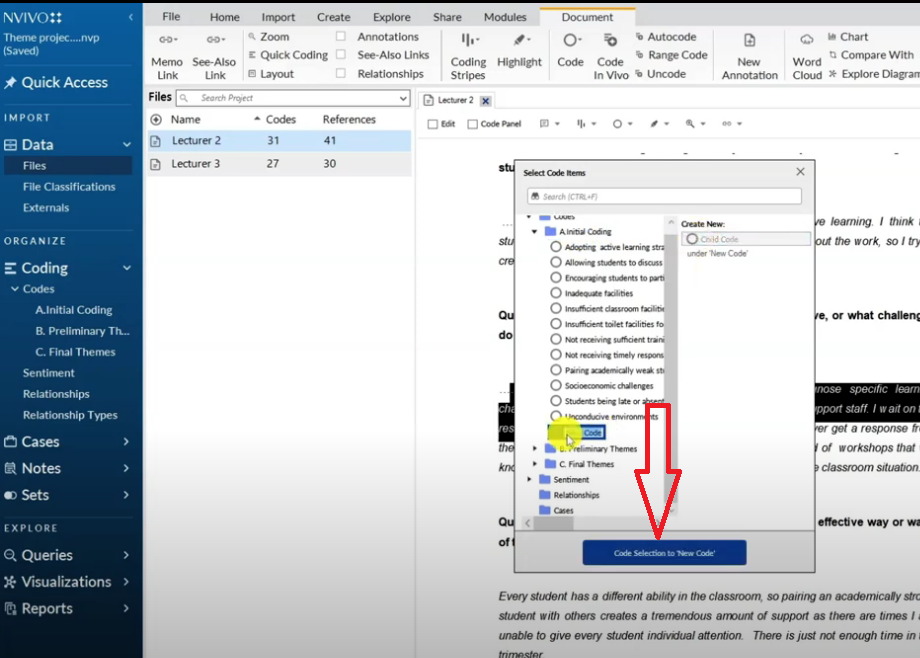
So if you go to my initial coding section you can see the new code.
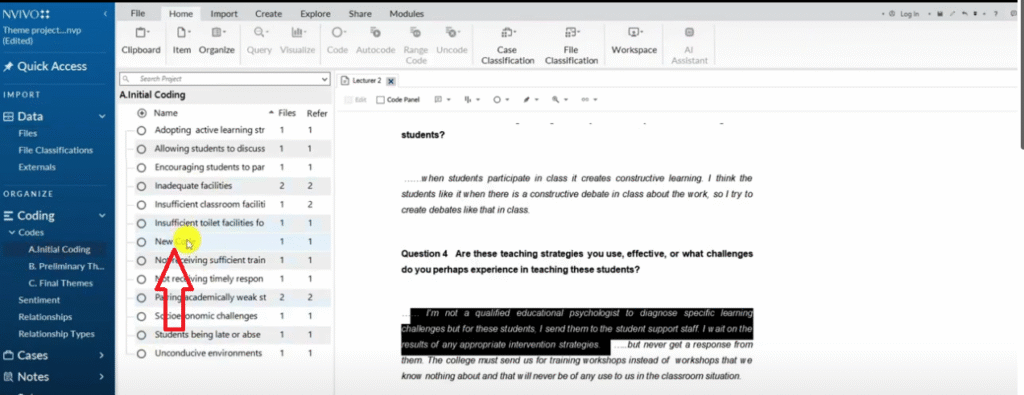
And if I double click on it you can see the code.
Shortcut#6 CTRL+SHIFT+O
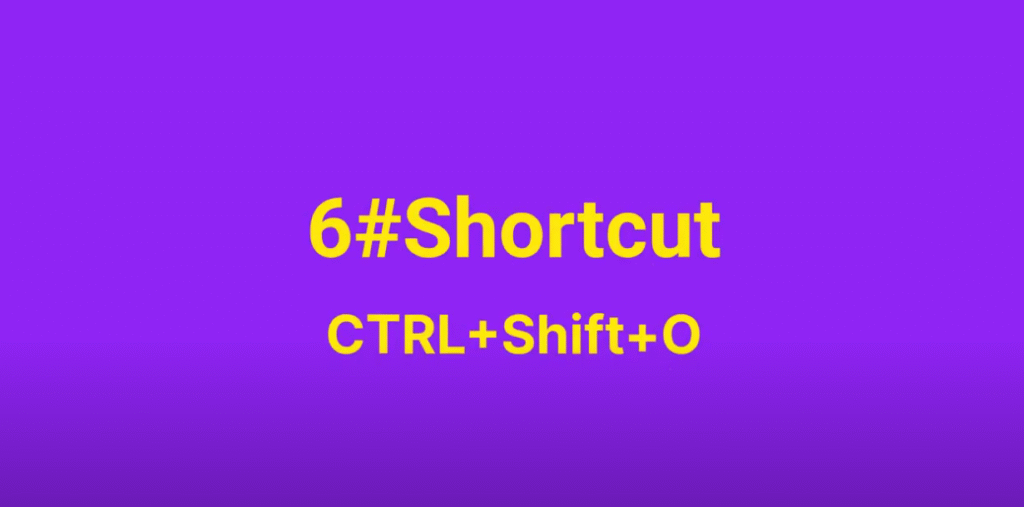
So to reveal the code instead of double clicking on it I can use this shortcut called CTRL+SHIT+O to open the details of that code.
So CTRL+F2 to code selection.
And then after we select the code, to reveal the code we press CTRL+SHIFT+O
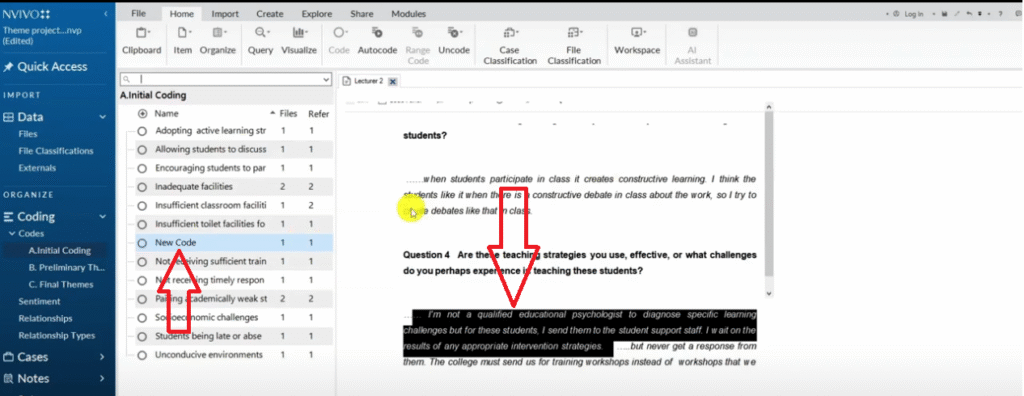
Shortcut#7 CTRL+F8
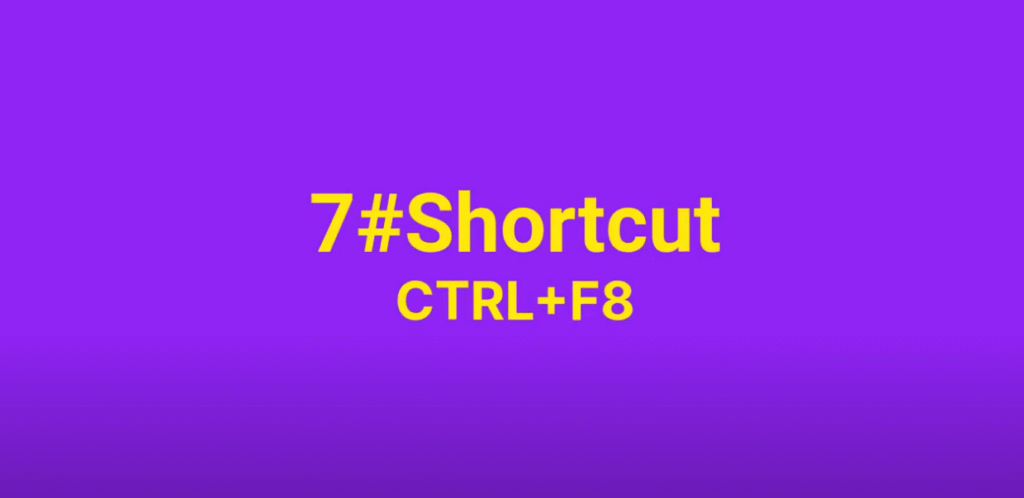
Now, in some instances in N-Vivo we want to code a code exactly the way it appears.
It’s called coding in vivo.
Let’s say we want to code this and we want to code in vivo.
How do we do this?
Code in vivo means the code is also the code.
So I press CTRL+F8.
And that code will be sent directly here every student has a different ability in the classroom.
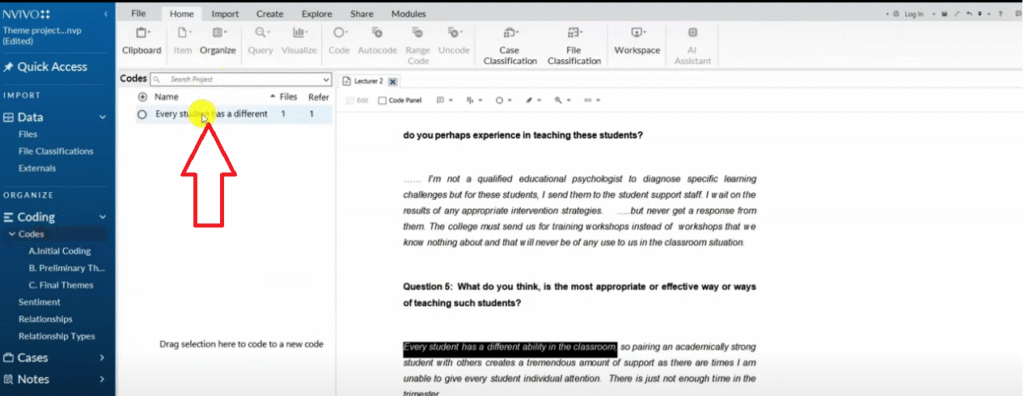
You can see this code if I click on the code press CTRL+SHIFT+O.
We can see the code where it came from and then we can always go and drag and drop the code in the right folder.
So to code in vivo or to capture a statement directly as a code we press CTRL+F8 and that’s how we code in vivo.
Shortcut#8 CTRL+SHIFT+F2
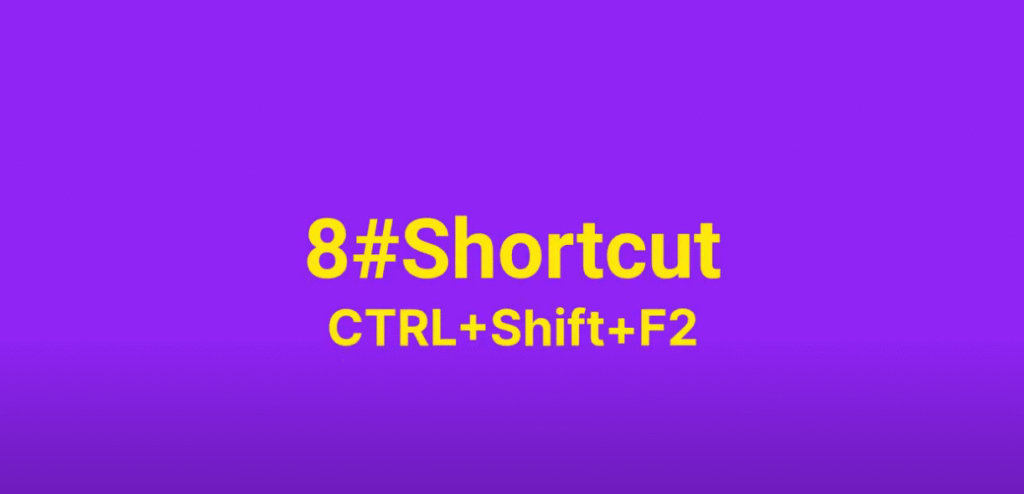
What if we have coded some information and we don’t like that information?
We can always un-code.
To un-code you highlight a certain segment that we have already coded and press CTRL+SHIFT+F2 and then it’s going to ask you where do you want to un-code this?
And I want to select this.
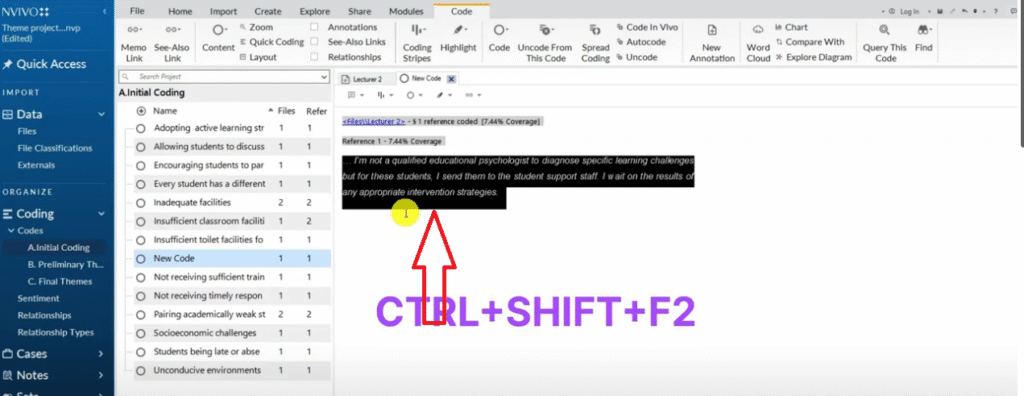
And click okay and it’ll get un-coded.
So that’s how we undo any bad coding in N-Vivo by pressing CTRL+SHIFT+F2.
That’s how we un-code any information that we don’t like in N-Vivo.
Shortcut#9 CTRL+SHIFT+N
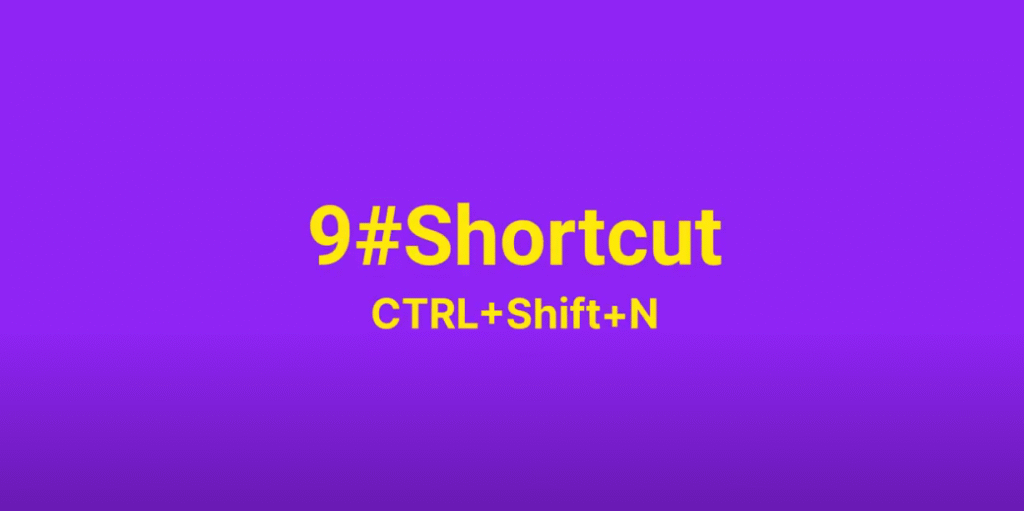
Let’s say we are doing initial coding, highlighting or clicking on the blank space inside N-Vivo we can create a new code during our organization.
To create a new code we simply press CTRL+SHIFT+N and we call this new code 1, 2, 3.
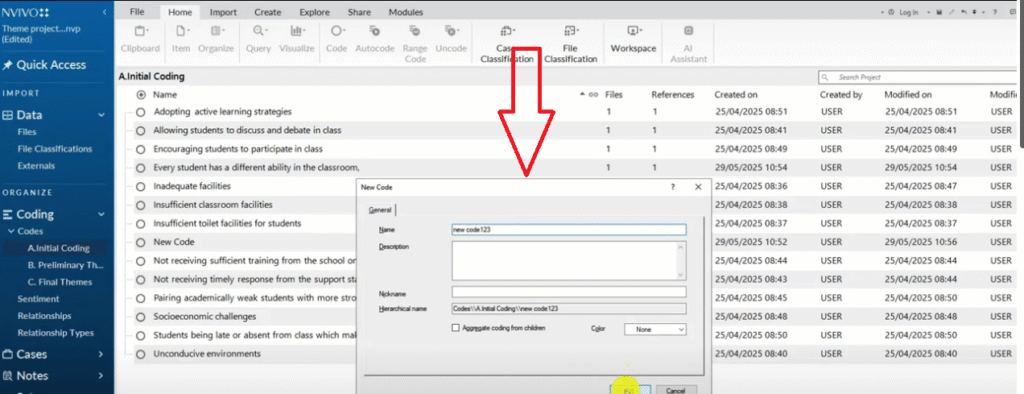
This is a new name, new code. 1, 2, 3.
Normally these are the codes or the containers we use and we come and drag and drop codes and put them under such containers.
So we normally come drag and drop and you see now we have a new hierarchy.
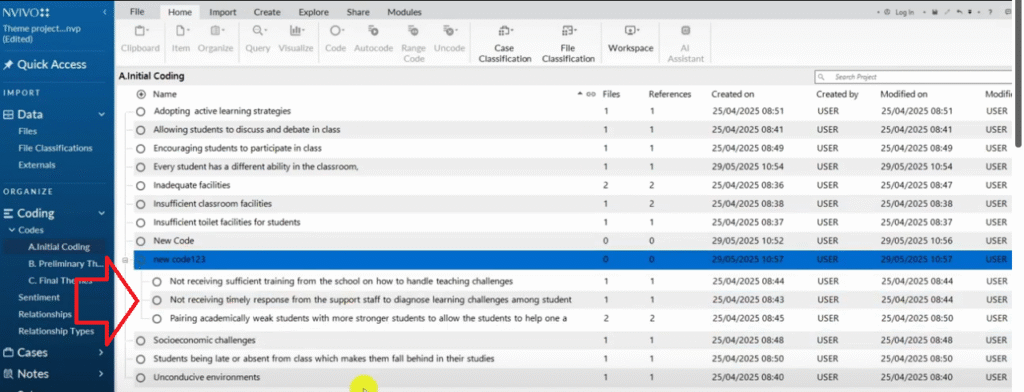
That’s how we create a new code in N-Vivo manually CTRL+SHIFT+N to create a new code.
Shortcut#10 CTRL+SHIFT+P
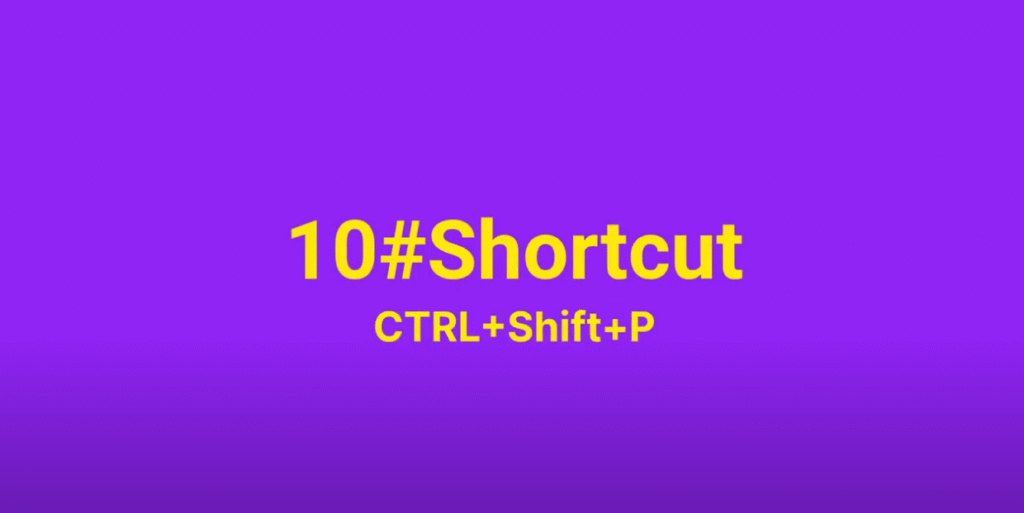
Another shortcut that you can use in N-Vivo is to look at code properties.
When I click on my new code and press CTRL+SHIFT+P you can see the code properties.
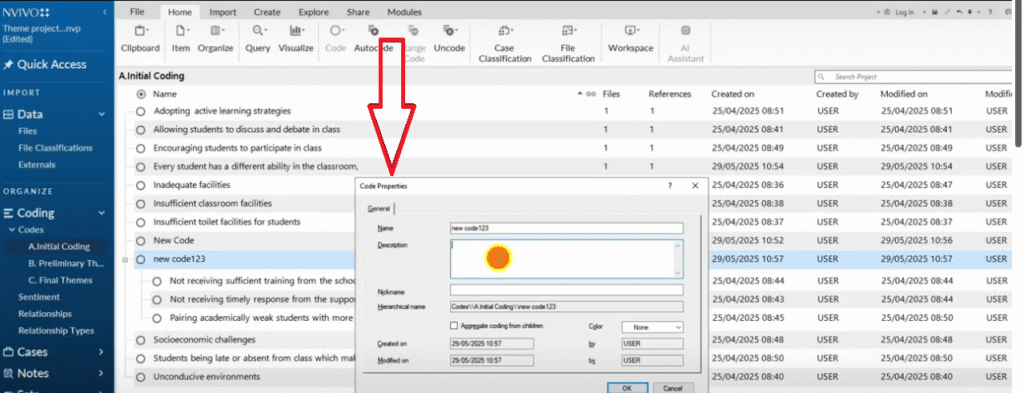
Code properties are mainly used to add a description like simply say “this is a new code”.
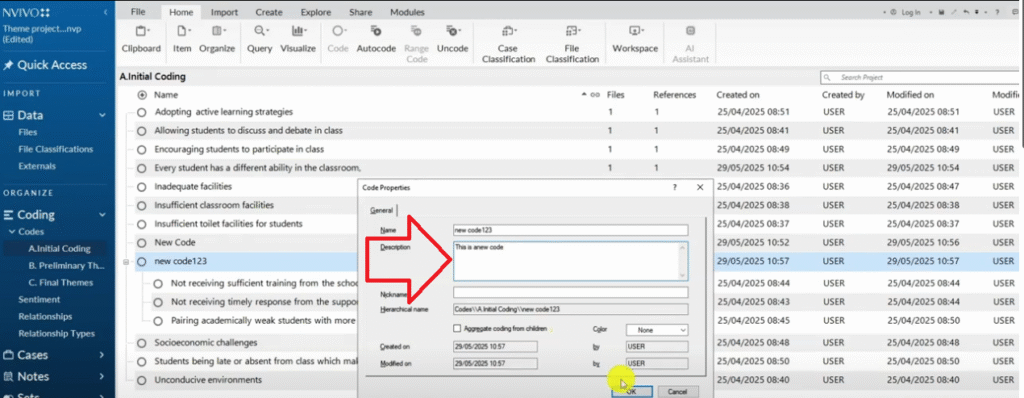
So we add a description and we check code properties or we want to review previous description.
So we press CTRL+SHIFT+P to see properties in codes inside N-Vivo.
Shortcut#11 CTRL+SHIFT+A
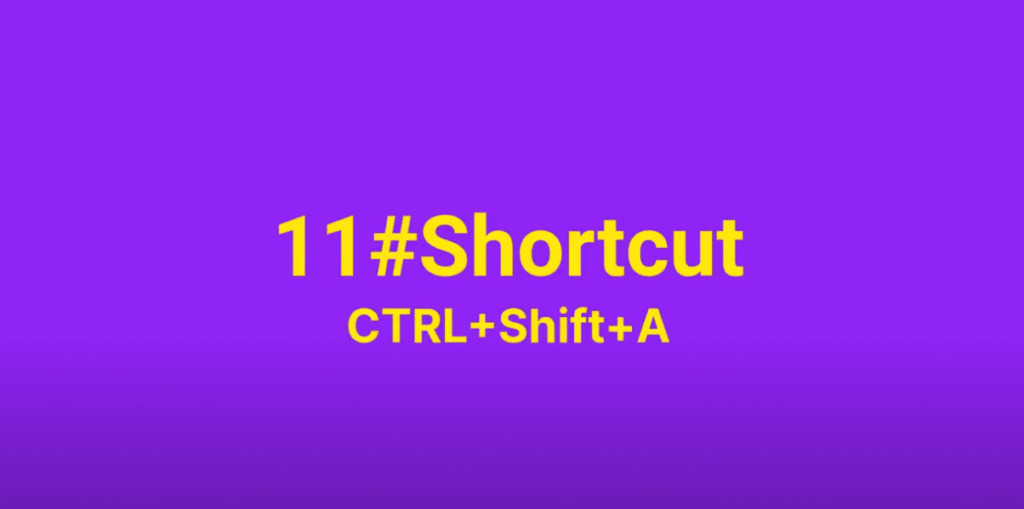
Let’s go back to our original transcript and let’s say we want to annotate.
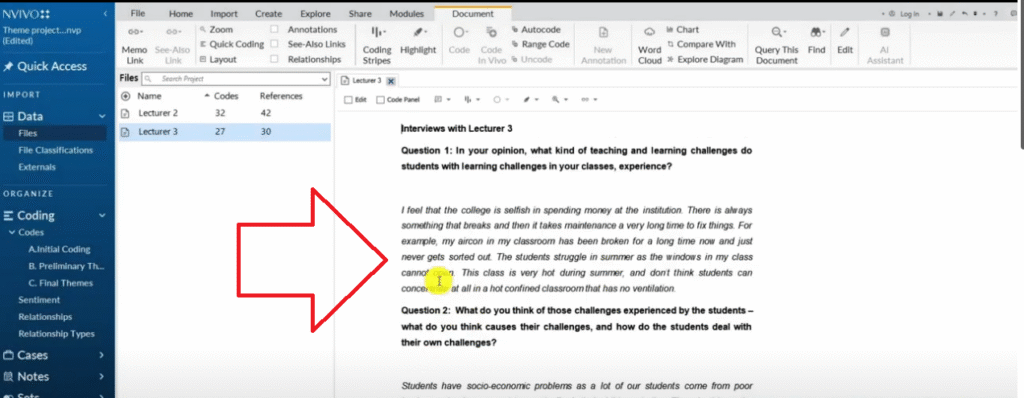
Let’s say we were coding then we reached a point where we want to take a break and we want to know where we reached or we want to take some notes or add some ideas as we code.
To annotate in N-Vivo we press CTRL+SHIFT+A then we add some notes.
“Here is a new note“.
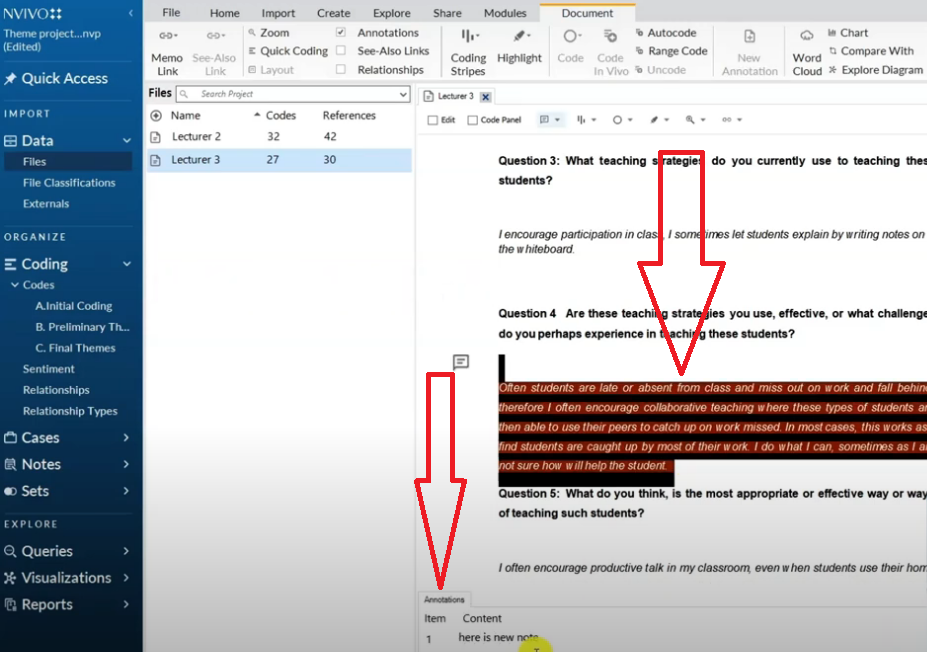
That’s the shortcut for annotating in N-Vivo CTRL+SHIFT+A and that’s how you annotate.
So I can attach ideas, these are not codes remember these are notes as I’m coding.
I need maybe to write some ideas some memos.
Shortcut#12 CTRL+E

Now we can always make our transcripts that we have imported into N-Vivo editable.
Maybe you see an error and you don’t want to capture that error in coding.
How do we do this?
By pressing CTRL+E.
By pressing CTRL+E we simply activate editing in our document I can highlight a certain statement and delete it.
So our documents or our transcripts which we’ve imported in N-Vivo when we press the shortcut CTRL+E become editable.
You can see I can be able to edit the document, then I can turn it off.
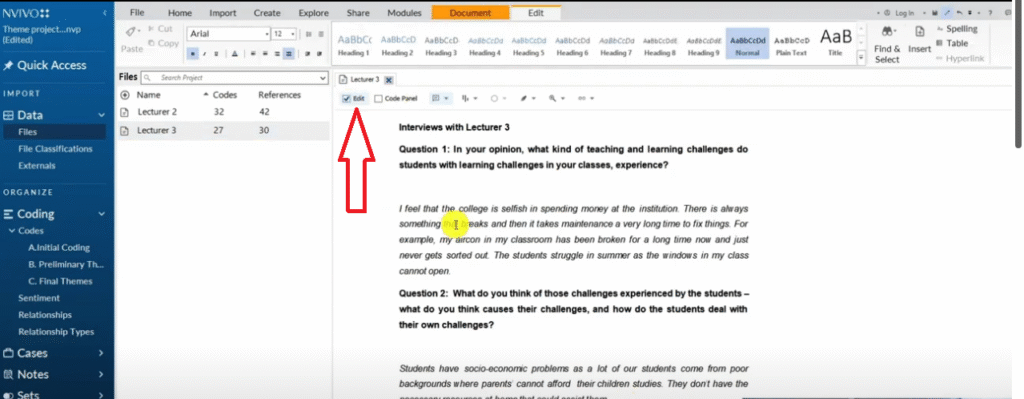
By clicking on this edit button off I can toggle with this button and with that I can be able to edit any errors in my transcript as I keep coding.
Shortcut#13 CTRL+SHIFT+E
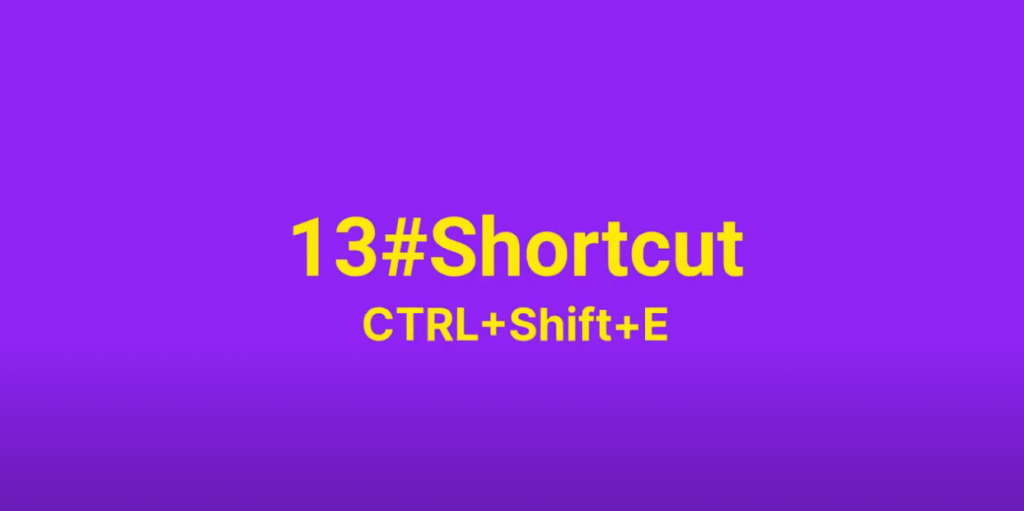
Now, let’s say that I’ve done coding and I’ve gone and visualized.
For instance, let’s make a hierarchy chart or a word cloud.
I create something we call a sandbars ’cause I like that more.
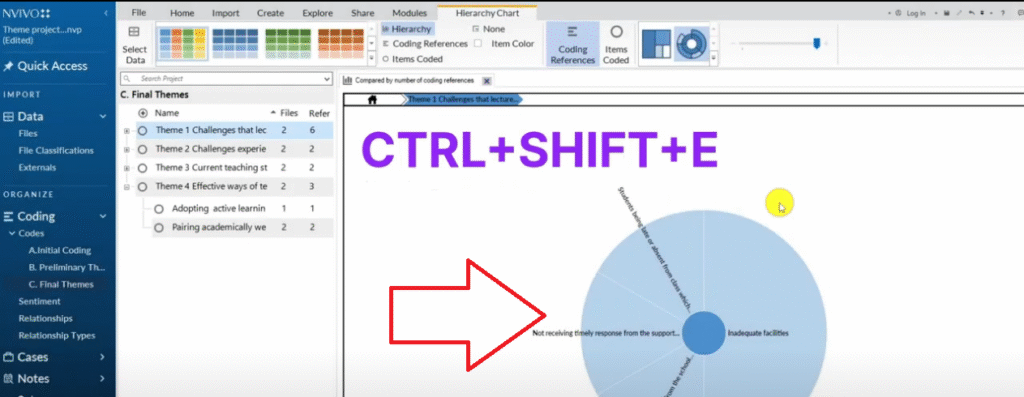
Let’s say I made such a visual and I formatted it and I want to export this.
We press CTRL+SHIFT+E.
So by pressing CTRL+SHIFT+E you are able to export any document in N-Vivo and use it in your findings report
Shortcut#14 CTRL+P
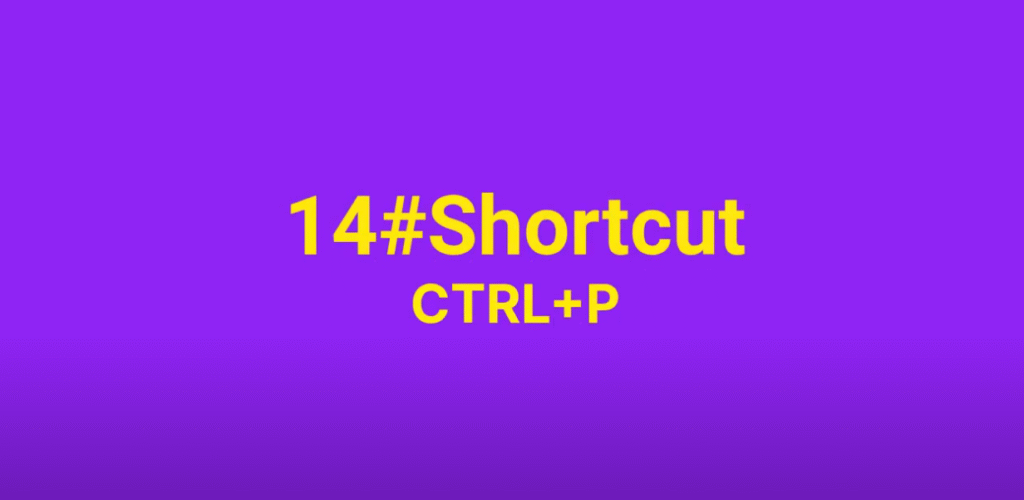
The final Shortcut that we have in N-Vivo is to export the coded document where we use CTRL+P.
If I go to N-Vivo highlight all coding here and also here highlight all coding stripes so as to show the areas where I got all my codes.
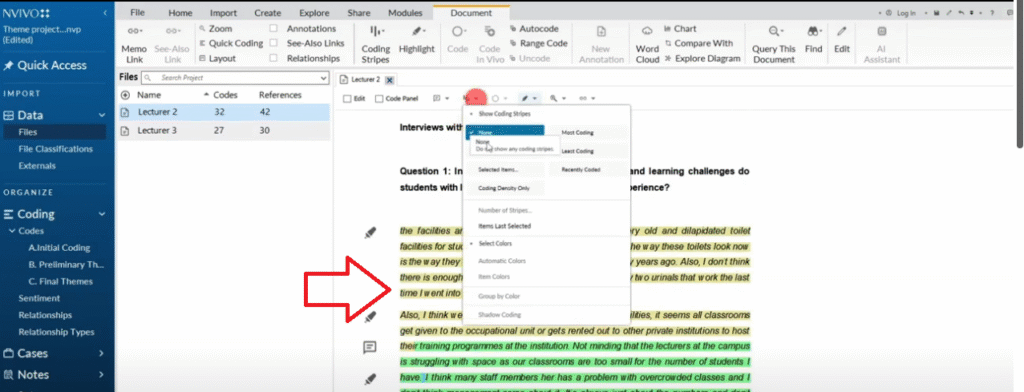
You can see on my right here I have a lot of information and I want to export this document to show that I coded.
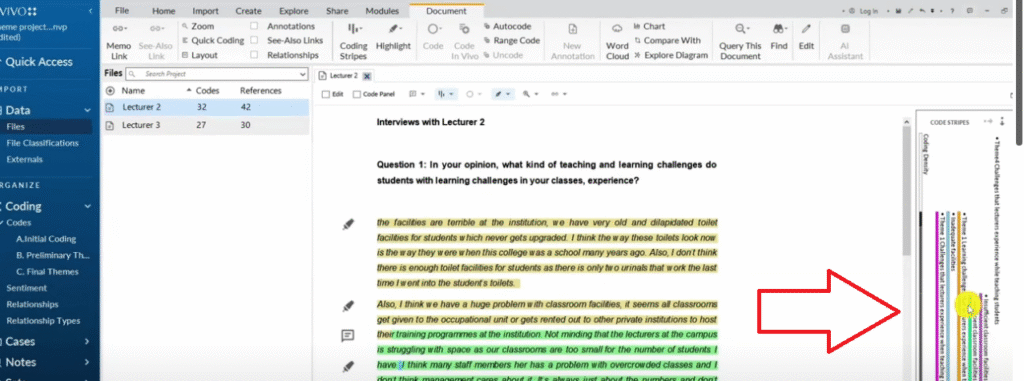
I press CTRL+P, CTRL+P means to print.
And I can go and save this as print one or P one, let’s call it just P one or participant one of course.

And then you can see what we just exported.
So let’s open this document.
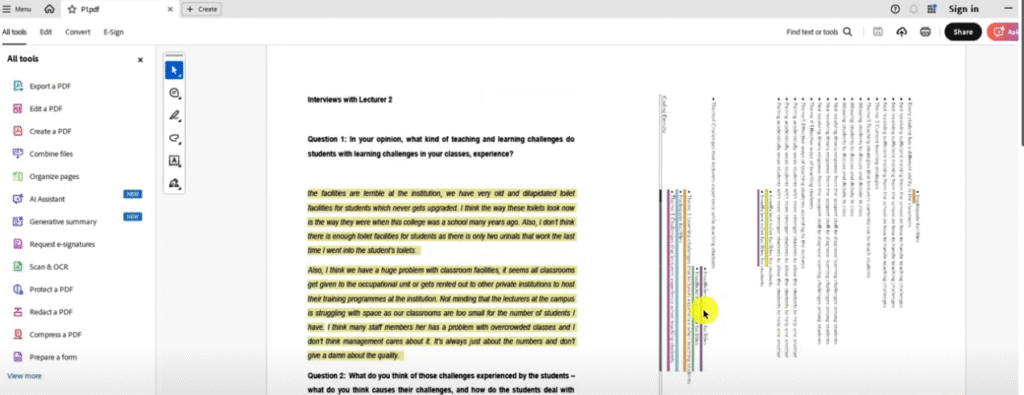
You can see we are able to export all the areas that I was coded and the codes that I tag them with and that’s another way or that’s another shortcut that we can use in N-Vivo.
I hope these shortcuts go a long way in helping you to move faster in your analysis.
All the best as you do your analysis.